Basic usage
Starting Cartero
The welcome screen of Cartero is presented on first launch of the application, or if you closed all the tabs before exiting Cartero the last time you ran the program.

Create a request
To start a new session, you will probably want to create a request. There are many ways to do this:
- Press the New tab button in the welcome message.
- At any time, pressing
Ctrl + T(Cmd + Ton macOS). - Use the New tab button in the application toolbar.
- Choose New tab from the application menu of the window.
The endpoint layout
In Cartero 25.0, the endpoint pane is organized in sections:
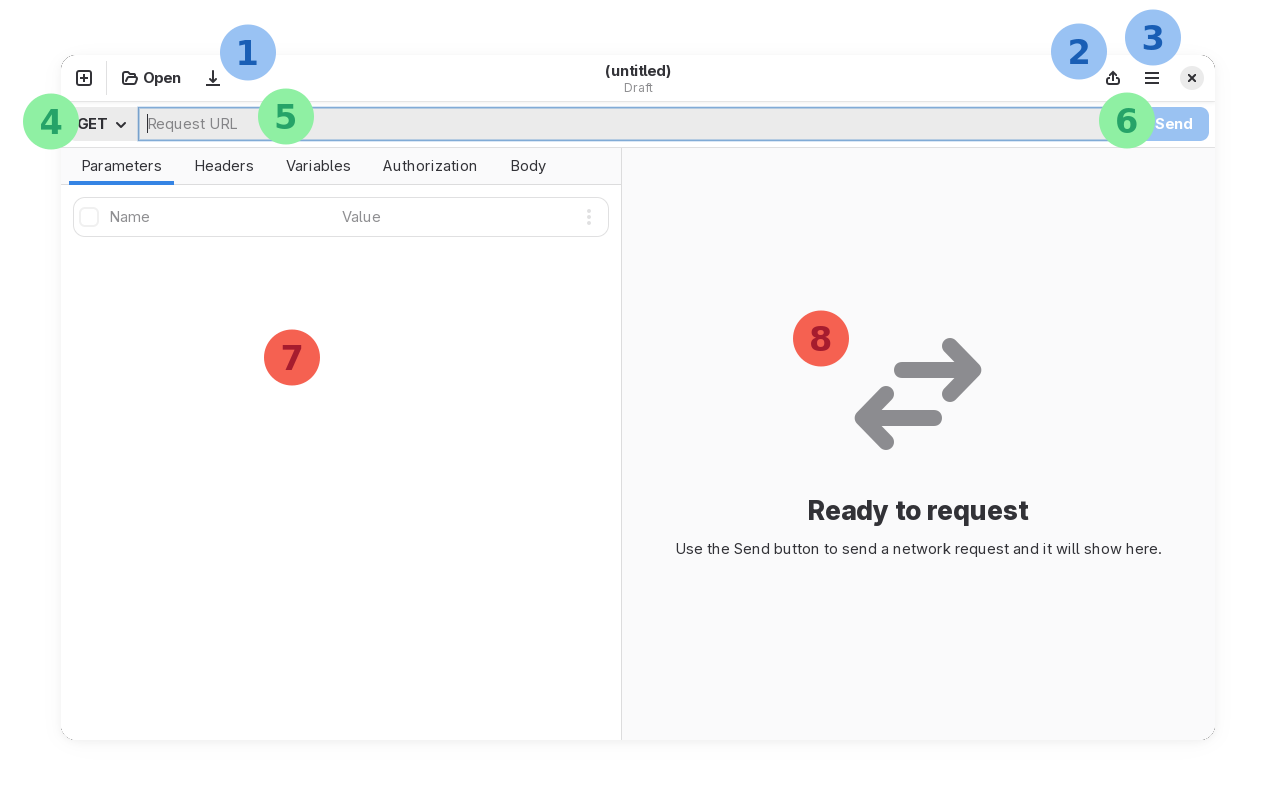
The numbers in the previous screenshot point to the following sections:
- File toolbar (new tab, open file, save file).
- Share menu (export a request, save response).
- Application menu (settings, etc).
- HTTP method selector.
- Request URL entry.
- Send request button.
- Request pane.
- Response pane.
Usually, you configure a request through the URL bar and the request pane and you see the results in the response pane after the HTTP request is sent. Read the chapter Configuring a request for more information and tips on how to prepare an HTTP request.
Send a request

To send a request, press the Submit button, or press Ctrl + Enter (Cmd + Enter on macOS).
You need to set at least the URL of the request, or the action will not be enabled.
Once a response is received, you will see in the response panel information about it.

Read the chapter Receiving a response for more information and tips on how to handle the HTTP response.
Working with request files
You can save a request for future use. If you have a set of requests that you find yourself doing often, you should save them to make them easier to access.
Cartero requests are saved into files with the .cartero extension. They are plain text files that use the TOML language. The file format is designed to be friendly with humans manually inspecting the file contents, but also compatible with Git.
Save a request
To save a request for later:
- Press the Save button in the toolbar.
- Press
Ctrl + S(Cmd + Son macOS). - Choose Save request from the application menu of the window.
Open a request
To open a request:
- Press the Open request button in the welcome message.
- At any time, pressing
Ctrl + O(Cmd + Oon macOS). - Use the Open button in the application toolbar.
- Choose _Open request...` from the application menu of the window.