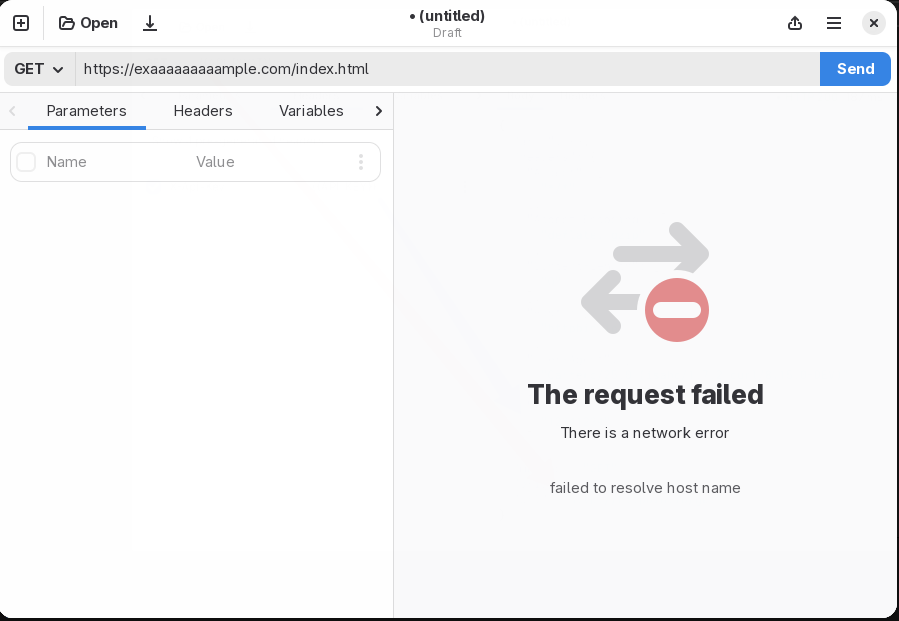Understanding your response
When you send an HTTP request, you will receive either your response, or an error message.
If the response goes OK, you will see in the response pane a notebook with some panes, described below:
- Body: used to render the response body.
- Headers: used to check the HTTP response headers.
Additionally, you will see in the opposite site of the notebook header three values: the received HTTP status code, the duration of the HTTP request, and the size of the response body.
Response body
When you receive a response, the Body tab will present the contents of the response.
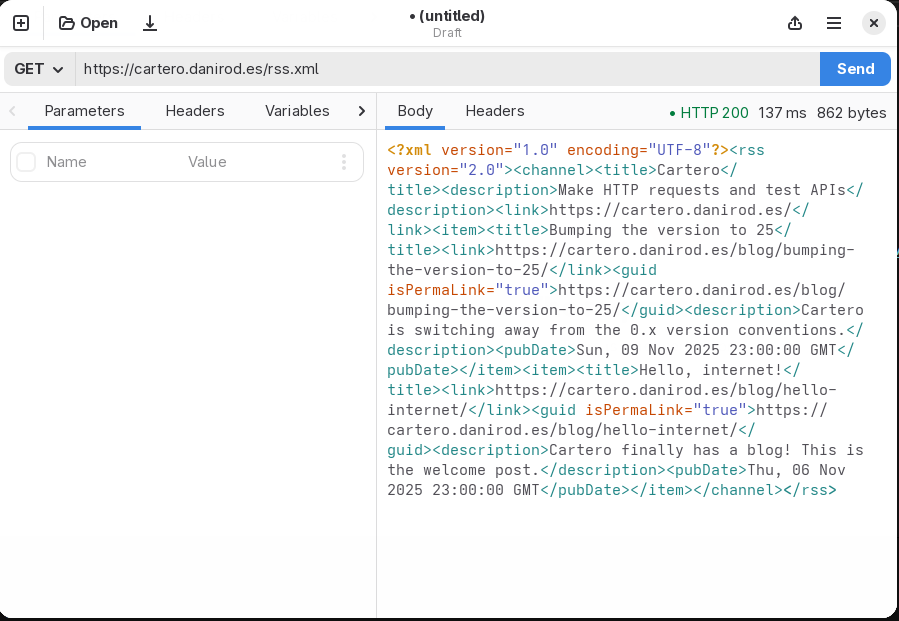
If the response is using a valid content type, it will be highlighted. This is the case for many response formats, like JSON, XML, HTML...
If the response is JSON, additionally, right now it will be formatted and prettified if possible, to make it easier to read. If you want to configure the way the response body is presented, you might visit the settings, section Code editor.
Binary responses
If Cartero receives a binary response, it will show a warning instead. You can use the Export to file button to save the response to a file, in order to inspect it with a more appropiate tool. If you believe this is a mistake, or you really want to see the binary data inside Cartero, you can press the Render anyway button to present the response into the body tab, but this might render gibberish.
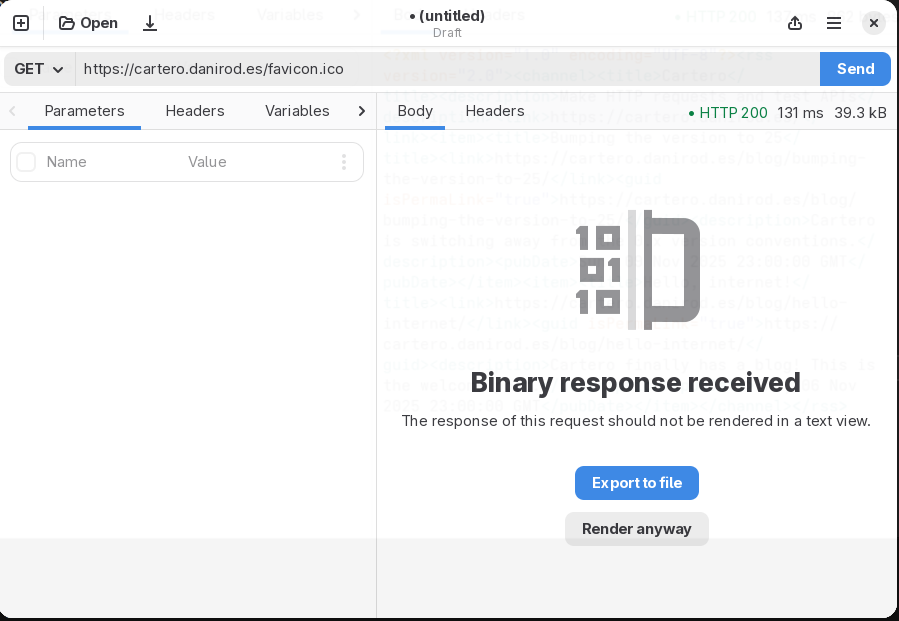
Response headers
Use the Headers pane to inspect or copy the HTTP response headers.
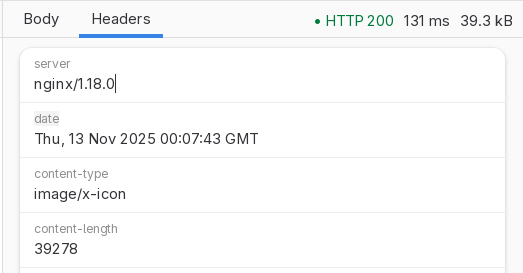
Request errors
When an something goes wrong and it becomes impossible to retrieve a valid response, an error message is presented instead. In the following example, the HTTP request is made to a server whose host name could not be resolved, so an error is presented.